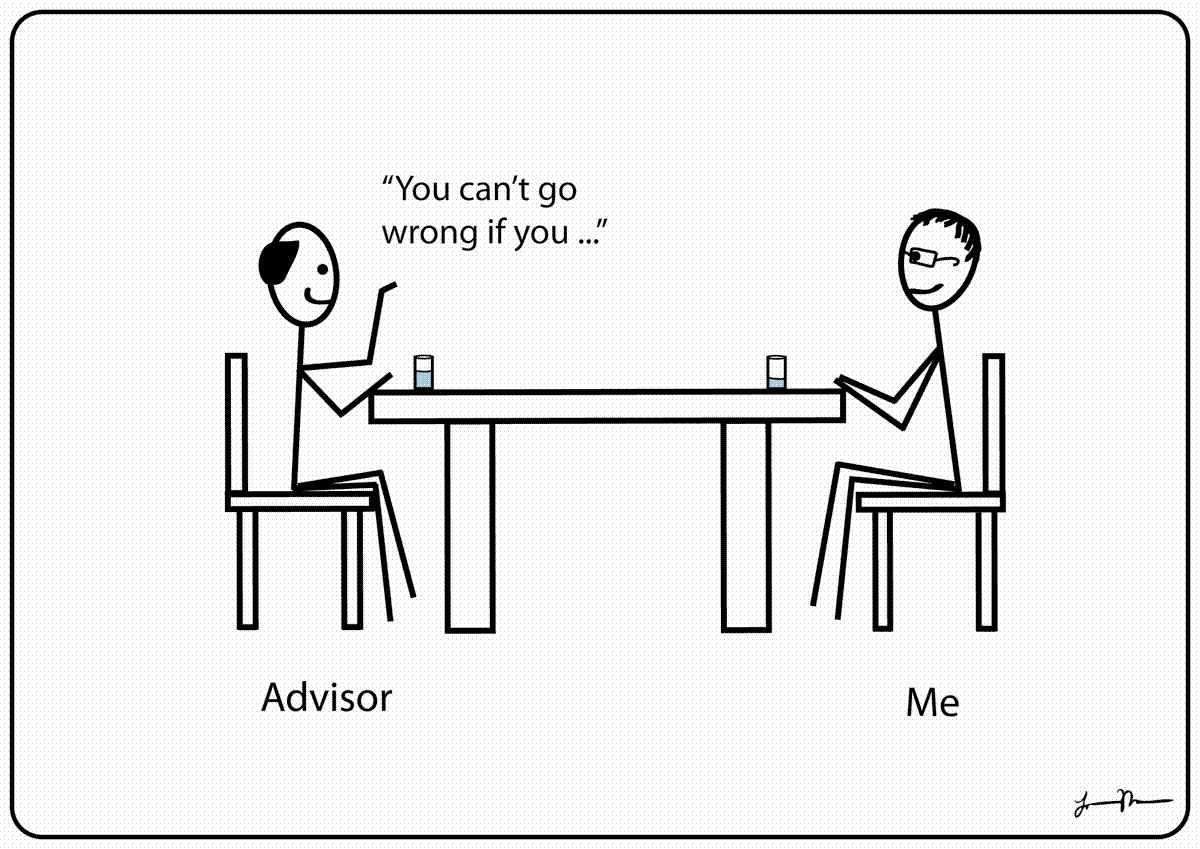Aug
16
New students and returning students alike may have some questions about the new CLU Portal. Here’s a list of the top 5 things you should know:

1. Customize your home page so that it makes sense to you
Make your home page only stuff that you want my removing boxes you don’t want (simple right?). To remove a box, click on the “x” on the top right hand corner of the box. Minimize the box by clicking on the button with the rectangle, and to change the settings to a box click on the image that looks like a gear. Move a box by placing the cursor on the top bar of the box until you get the hand, then drag and drop to wherever you want. To put a box back, click on the “Add Module” button on the top left hand side. Check the item you want to add, and uncheck those you want to remove from your home page.
Some of the recommended (optional) boxes include: class schedule and housing information.

2. Access webmail inside and outside of the portal
Access your CLU email through webmail from anywhere! The old Portal had two links for webmail: old webmail and new webmail. Now there is just one tab. You don’t always have to log into the Portal to access your webmail; just simply type into the URL: webmail.callutheran.edu and then sign in. This is also great for when the Portal is down and you need to access your email.
3. One tab to rule all (your student information)
Access your class schedule, register for classes, check up on your financial aid, change your address, and all other student information, by clicking on the WebAdvisor tab. No need to look anywhere else to accept or decline scholarships and loans, update your address, or fight to get into that class with your fellow students. Access WebAdvisor from outside of the portal by typing into the URL webadvisor.callutheran.edu.

4. It’s not always spam
The old portal had a tab that took you to your spam folder – but where is it now? Click on the Barracuda Spam Filter link under the “Favorites” box. From there, you can choose to deliver the email (if you don’t think it’s spam), whitelist the sender so that their emails no longer go into the spam folder, or delete the email (if it is spam). Don’t let important emails go into the spam folder unnoticed.

5. Where’s the student directory?
Look up student directory information by clicking on the “Student Directory” button (next to the “Staff Directory button” on the top left hand side). It’s easier than ever to drop by a friend’s dorm room to say hello.
BONUS TIP: Use the Library tab to access all of the library’s databases without having to sign in multiple times!
If you have more questions about the new Portal, don’t be afraid to contact the CLU help desk at helpdesk@callutheran.edu or call them at x3698.
No comments yet. Be the first.
Leave a reply